MainWP Widgets
New flexible widgets were introduced in version 4.5. Considering some JavaScript is likely cached in your browser, to avoid visual issues, please try performing a hard-refresh (Ctrl + Shift +R / Command + Shift + R), or clearing your browser cache (
Chrome,
Safari,
Firefox).
To get the most out of the
Overview page, you can adjust it per your preferences.
- Reorder Widgets: To customize the order of widgets, simply Drag&Drop widgets, and the MainWP Dashboard will remember the order for the next time you visit the page.

- Resize Widgets: Every widgets can be resized. Simply grab the lower-right corner and drag to the desired size.

- Enable/Disable Widgets: To add widgets or remove unwanted widgets, open the Page Settings menu and checkl or uncheck the widgets in the list, and click Save Settings.

Update Overview Widget Global and Individual Overview
 The Update Overview widget can be split into two sections
The Update Overview widget can be split into two sections
- Updates - includes updates for WordPress Core, Plugins, Themes, and Language Packs (if enabled in MainWP Settings)
- Possibly Abandoned Plugins and Themes - displays a list of possibly abandoned plugins and themes.
- Total updates - allows you to update everything across your Child Sites
- WordPress updates - allows you to update all WordPress Core files
- Plugins updates - allows you to update all plugins on all your child sites
- Themes updates - allows you to update all themes on all your child sites
- Translations updates - allows you to update all translations on all your child sites
Connection Status Widget Global and Individual Overview
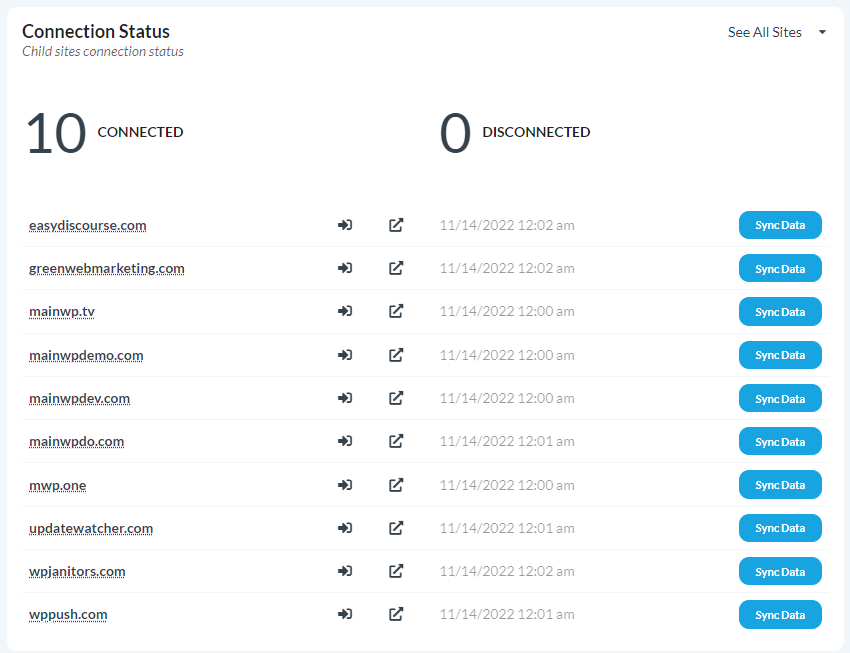 This widget allows you to see the current status of your Child Sites and if they have been synced recently. On the Individual Child Site Dashboard, this widget shows info only for that one Child Site. By default, the widget will show little info. To see details, use the dropdown menu in the top-right corner of the widget.
This widget allows you to see the current status of your Child Sites and if they have been synced recently. On the Individual Child Site Dashboard, this widget shows info only for that one Child Site. By default, the widget will show little info. To see details, use the dropdown menu in the top-right corner of the widget.
Non-MainWP Changes Global and Individual Overview
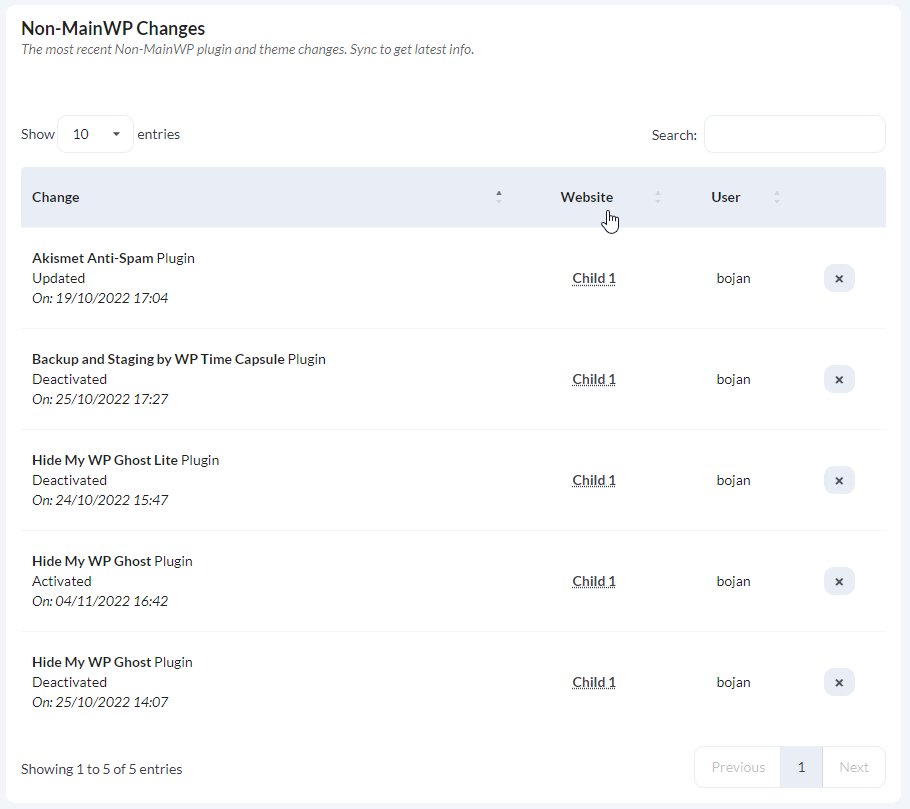 This widget allows you to see the most recent non-MainWP changes that were done directly on the child sites and not through the MainWP Dashboard. The changes include Plugin and Themes installations, updates, activations and deactivations, and WordPress Core updates.
This widget allows you to see the most recent non-MainWP changes that were done directly on the child sites and not through the MainWP Dashboard. The changes include Plugin and Themes installations, updates, activations and deactivations, and WordPress Core updates.
- The first column shows what change occurred and when.
- The second column shows on which child site it occurred
- The third column shows which user made the change
- You can dismiss any of the tracked change from the list by clicking the X icon
Recent Posts Widget Global and Individual Overview
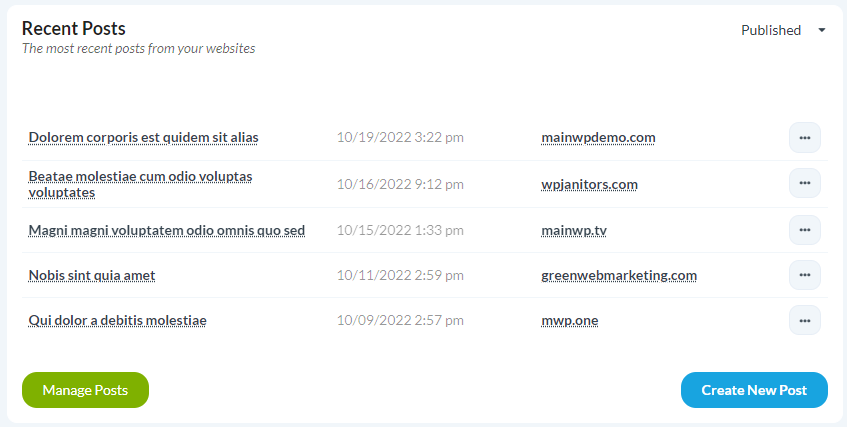 This widget allows you to see Posts that have been created recently on your Child Sites. It shows the last 5 Posts.
This widget allows you to see Posts that have been created recently on your Child Sites. It shows the last 5 Posts.
- The first column shows Post Title
- The second column shows the post published date
- The third column shows the child site friendly name
- The actions menu provides the following options:
- Unpublish - will unpublish the post (change the post status to draft)
- Edit - shortcut to the Edit post screen
- Trash - deletes the post and but it doesn't delete it permanently
- View - opens the post on the Child Site front-end
- Publish (available only for Draft and Pending posts) - publishes the post
- Restore (available only for Trashed posts) - restores the post to a previous status
- Delete Permanently (available only for Trashed posts) - deletes the post permanently
Recent Pages Widget Global and Individual Overview
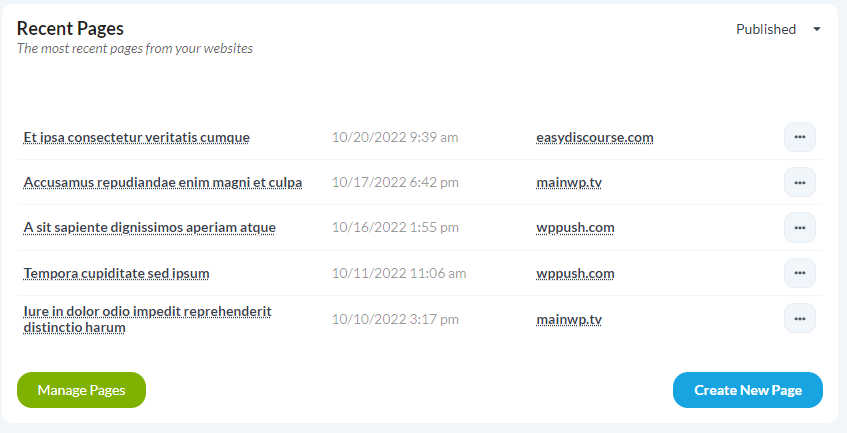 This widget allows you to see pages that have been created recently on your Child Sites. It shows the last 5 Pages.
This widget allows you to see pages that have been created recently on your Child Sites. It shows the last 5 Pages.
- The first column shows Page Title
- The second column shows the page published date
- The third column shows the child site friendly name
- The actions menu provides the following options:
- Unpublish - will unpublish the page (change the page status to draft)
- Edit - shortcut to the Edit page screen
- Trash - deletes the page and but it doesn't delete it permanently
- View - opens the page on the Child Site front-end
- View All - lists all pages from the Child Site
- Publish (available only for Draft and Pending pages - publishes the page
- Restore (available only for Trashed pages) - restores the page to a previous status
- Delete Permanently (available only for Trashed pages) - deletes the page permanently
Security Issues Widget Global and Individual Overview
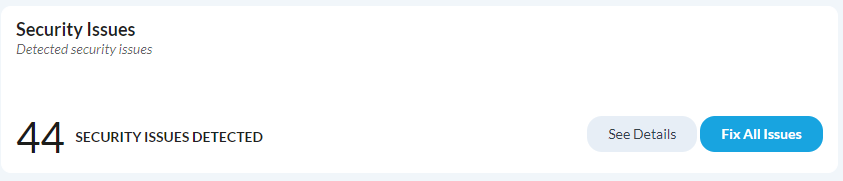 This widget provides you a brief overview of
security issues that the MainWP Dashboard detects on your Child Sites. In the initial state of the widget, you can see a number of detected security issues, the
Show Sites link that will expand the widget to show you more details, and the
Fix All Issues button that will attempt to fix all detected security issues on all your Child Sites. After expanding the list, you will be able to see more details.
This widget provides you a brief overview of
security issues that the MainWP Dashboard detects on your Child Sites. In the initial state of the widget, you can see a number of detected security issues, the
Show Sites link that will expand the widget to show you more details, and the
Fix All Issues button that will attempt to fix all detected security issues on all your Child Sites. After expanding the list, you will be able to see more details.
- The left column displays the Child Site friendly name. If you click a Child Site name, the link will lead you to the Security Issues page, where you can see all detected issues and fix them one by one.
- The middle column shows a number of detected issues on the Child Site
- The right column provides you a button to Fix All security issues on the Child Site
Plugins Widget Individual Overview
 This widget will show you all installed plugins on the Child Site. The left column shows plugins names along with the plugin version. By clicking a plugin name, you can see the plugin information. The right column provides you the ability to
This widget will show you all installed plugins on the Child Site. The left column shows plugins names along with the plugin version. By clicking a plugin name, you can see the plugin information. The right column provides you the ability to
- Deactivate (available only for active plugins) - deactivates the plugin on the Child Site.
- Activate (available only for inactive plugins) - activates the plugin on the Child Site.
- Delete (available only for inactive plugins) - deletes the plugin from the Child Site.
Themes Widget Individual Overview
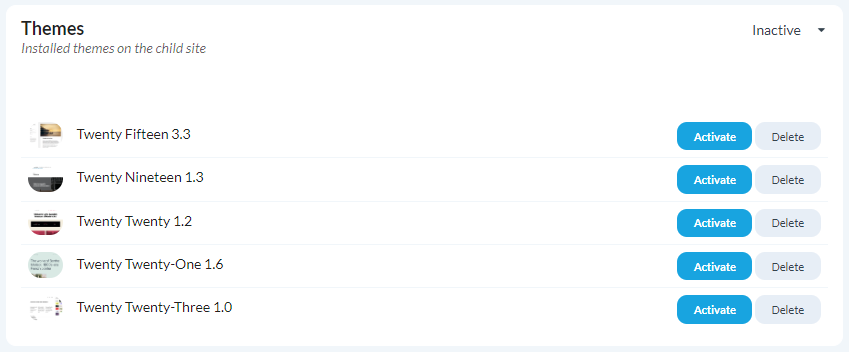 This widget will show you all installed themes on the Child Site. The left column shows theme names along with the theme version. By clicking a theme name, you can see the theme information. The right column provides you the ability to
This widget will show you all installed themes on the Child Site. The left column shows theme names along with the theme version. By clicking a theme name, you can see the theme information. The right column provides you the ability to
- Activate (available only for inactive plugins) - activates the plugin on the Child Site.
- Delete (available only for inactive plugins) - deletes the plugin from the Child Site.
Source Article:
https://kb.mainwp.com/docs/mainwp-widgets/