Whitelist Your Mainwp Dashboard In Cloudflare Firewall
If you can't connect a website to your MainWP Dashboard because your Cloudflare Firewall is blocking requests from your MainWP Dashboard, you can easily whitelist your MainWP Dashboard in the Firewall settings by creating custom Firewall rules. To do that,
- First, go to your MainWP Dashboard
- On the MainWP > Status page, locate your MainWP Dashboard IP address and note it down.

- Now, go to your Cloudflare account, and go to the Firewall settings, Firewall Rules page.

- Click the Create a Firewall Rule button
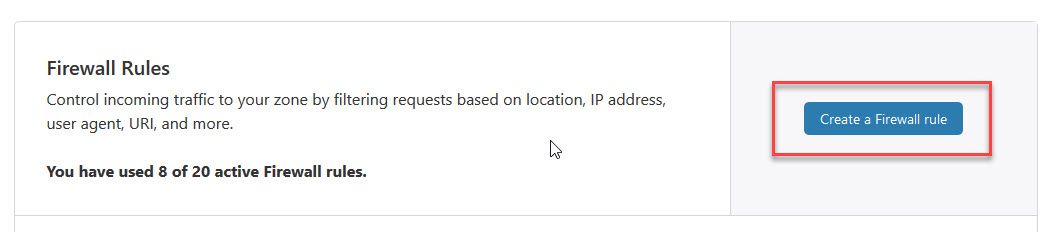
- Next,

- Give your rule a Name
- In the Field menu, select IP Address
- In the Operator menu, select Equals
- In the Value field, enter the previously noted IP Address of your MainWP Dashboard.
- For the end, in the Choose an action field, select Allow
- Click the Deploy button
If whitelisting your Dashboard IP doesn't help, you can try to alter the Firewall rule. 
- In the Field menu, select Referrer.
- In the Operator field, select Contains.
- In the Value field, enter your MainWP Dashboard site URL