Create BackUpWordPress Schedule
Create Global Schedule
- Login in to your MainWP Dashboard
- Go to the MainWP > Extensions > BackUpWordPress > Add Schedule page
- In the Schedule Settings option box:
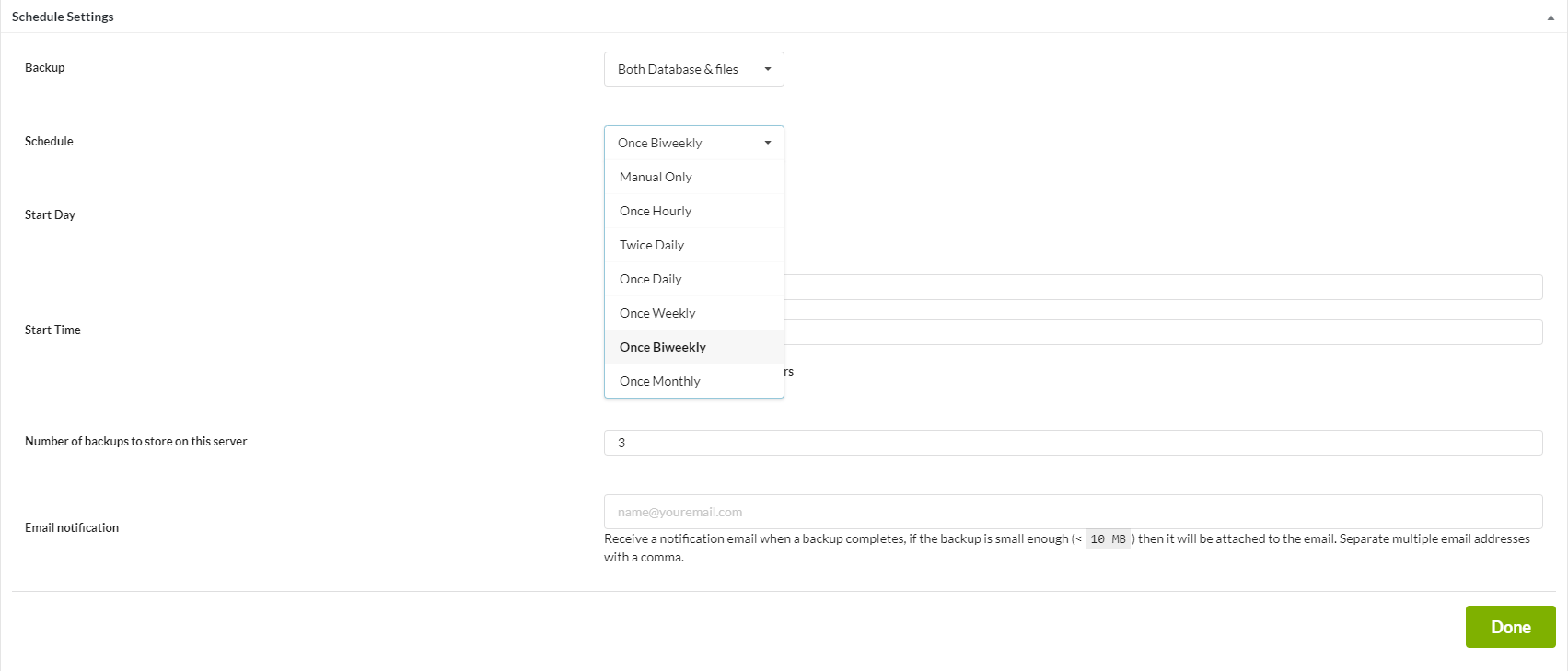
- In the Backup field set the backup type (Database only, Files only, or Both Database & Files)
- In the Schedule fieldset frequency of your backup (Manual, Daily, Weekly, ...)
- Set a Number of backups to keep on the child site server
- Add your email address in the Email Notification field so you can receive a notification when the backup process is done.
- Click the Done button
Create Schedule on a Single Site
- Login in to your MainWP Dashboard
- Go to the MainWP > Sites > Manage page
- Locate the site where you want to create a Backup Schedule
- Click the Edit action and go to the BackUpWordPress tab
- Click the Add Schedule tab
- In the BackUpWordPress Site Settings option box, set the Overwrite General Setting option to YES and click the Save button
- In the Schedule Settings option box: In the Backup field set the backup type (Database only, Files only, or Both Database & Files)
- In the Schedule fieldset frequency of your backup (Manual, Daily, Weekly, ...)
- Set a Number of backups to keep on the child site server
- Add your email address in the Email Notification field so you can receive a notification when the backup process is done.
- Click the Done button
Source Article:
https://kb.mainwp.com/docs/create-backupwordpress-schedule/