Import a Bulk Settings Manager Key
There are two ways to import Bulk Setting Manager Extension keys, first, by pasting a key code, and second, by importing a key file.Paste Key Code
- Login to your MainWP Dashboard
- Go to the MainWP > Extensions > Bulk Settings Manager > Import Keys page
- Locate the Import Key from the MainWP Key Maker option box
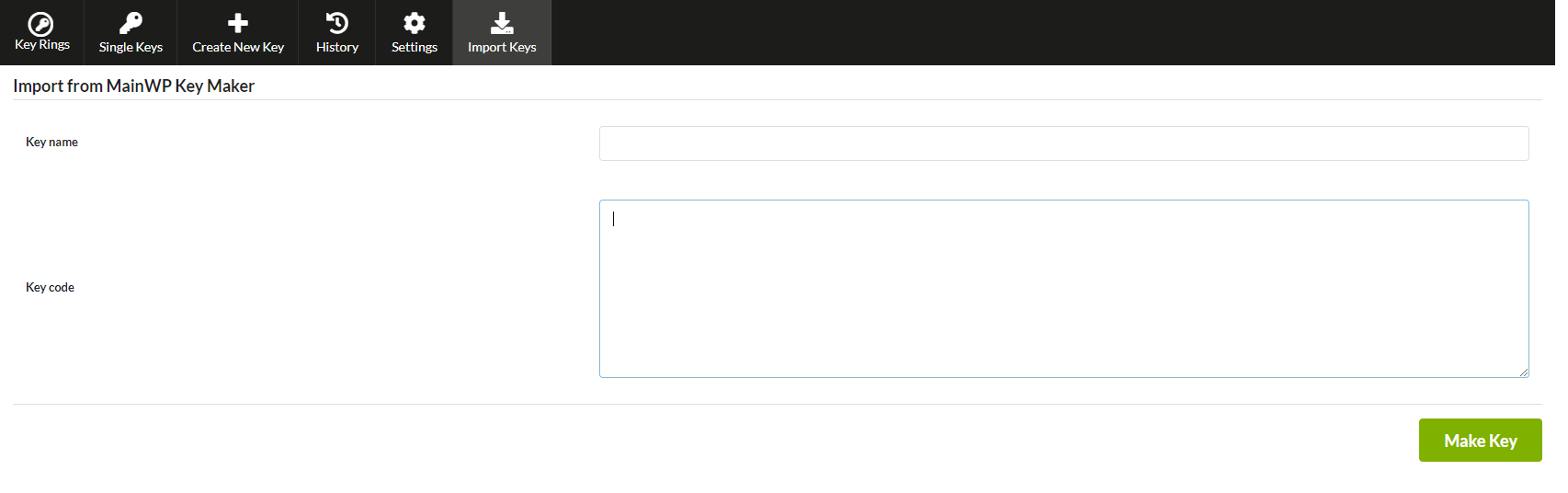
- Enter the key name in the Key Name field
- Paste the previously copied code in the Key Code field
- Click the Make the Key button
Import Key File
- Login to your MainWP Dashboard
- Go to the MainWP > Extensions > Bulk Settings Manager > Import Keys page
- Locate the Import Key from a File option box

- Click the Choose File button
- Browse and select the previously downloaded key file
- Click the Import Key button
Source Article:
https://kb.mainwp.com/docs/import-a-bulk-settings-manager-key/