Create Backup Schedule
Create a Backup Schedule on Multiple Sites
- Login in to your MainWP Dashboard
- Go to the MainWP > Extensions > Buddy page
- Click the Schedules button
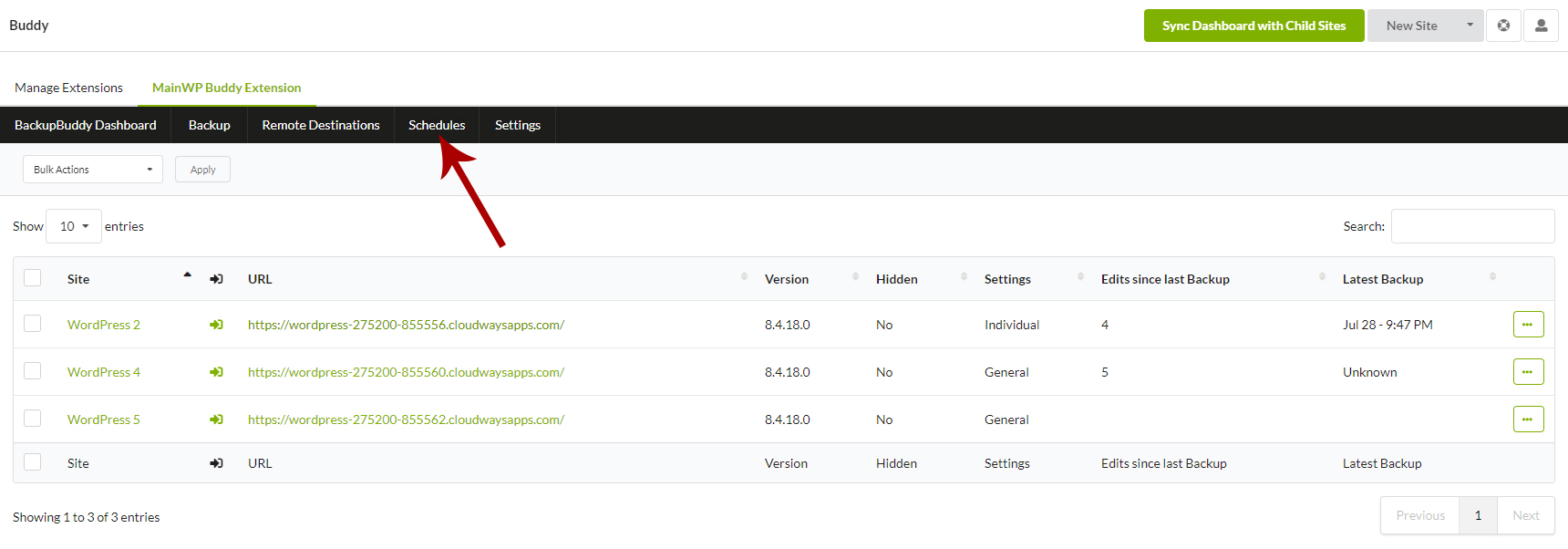
- Locate the Add New Schedule section

- Add a Schedule name (for your use only)
- Select Backup profile (database, complete backup or any custom made profile)
- Select Backup interval (time period between backups)
- Set Date and Time of the next (first) run
- Optionally, set a Remote destination
- Select if you want to delete a local backup after successful upload to a remote destination
- Enable the Schedule
- Select the Child Sites that you want to backup
- Click the Add New Schedule button
Create a Backup Schedule on a single Site
- Login in to your MainWP Dashboard
- Go to the MainWP > Sites > Manage page
- Locate the site that you want to backup
- In the actions menu, click the Edit action
- Go to the MainWP Buddy Page
- Click the Schedules button
- Set the Overwrite General Settings option to YES and click the Save Changes button
- Locate the Add New Schedule options box
- Add a Schedule name (for your use only)
- Select Backup profile (database, complete backup, or any custom made profile)
- Select Backup interval (time period between backups)
- Set Date and Time of the next (first) run
- Optionally, set a Remote destination
- Select if you want to delete a local backup after successful upload to a remote destination
- Enable the Schedule
- Click the Add New Schedule button
Source Article:
https://kb.mainwp.com/docs/create-backup-schedule/