Send Report
To create and send reports to your clients,- Go to the MainWP > Extensions > Pro Reports > Create Report page
- Under the Report Settings section,

- Enter a Report title
- Select Report type (If you want to send report right away, select One-time report, if you want to schedule automated reports, select Recurring)
- Select Report date range
- Under the Report Template Selection section,
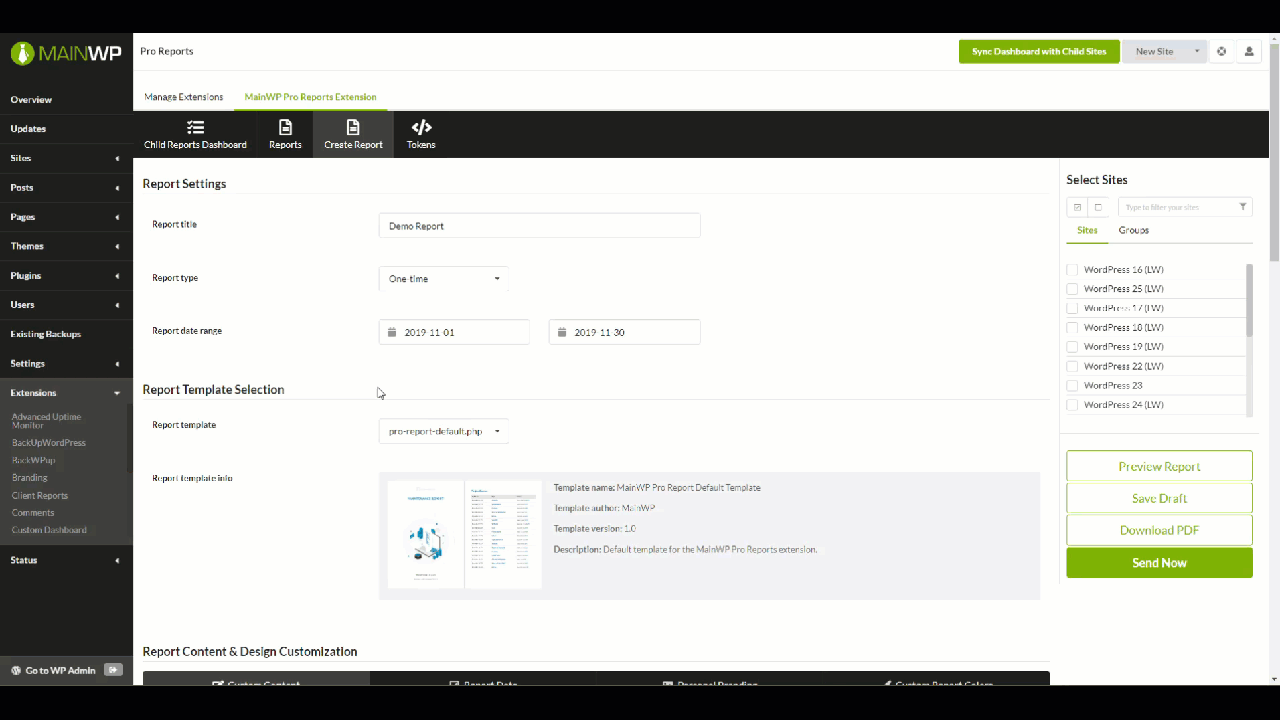
- Select a template for your report
- Under the Report Content & Design Customization section,
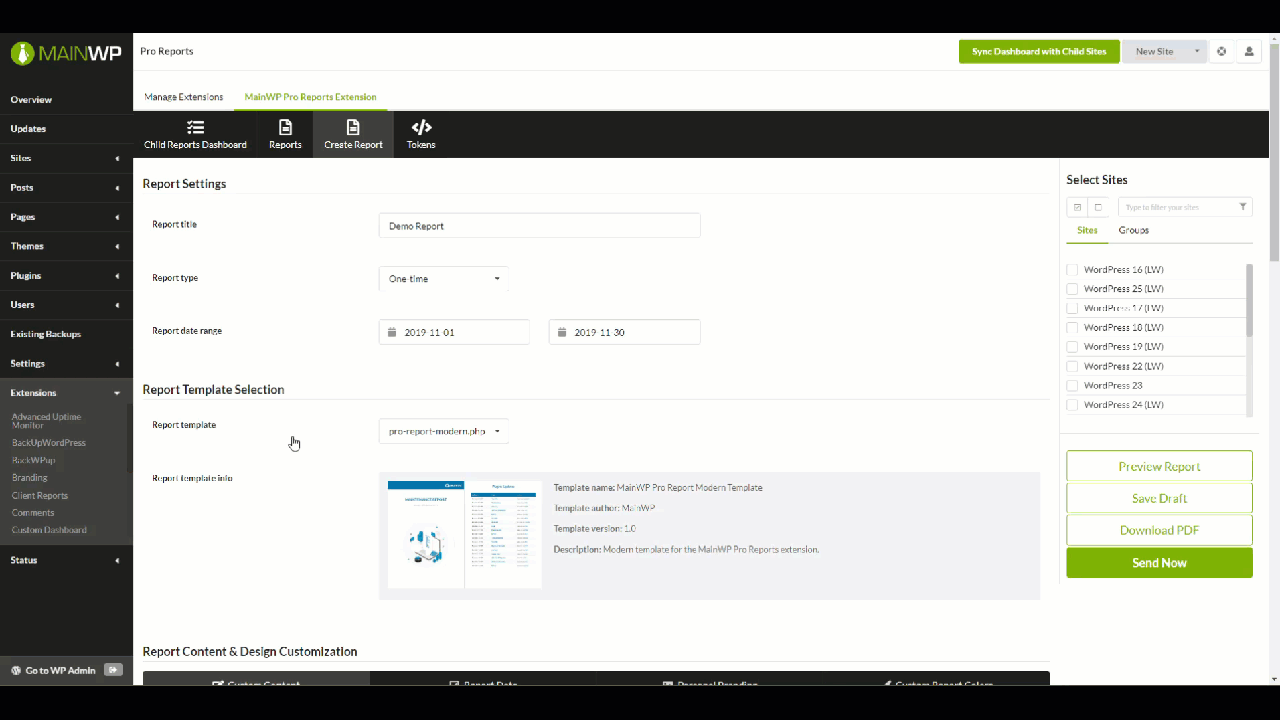
- on the Custom Content tab, set Report heading, introduction message, and closing message.
- on the Report Data tab, select what you want to show in the report
- on the Personal Branding tab, upload your logo and custom image for the first page of the report (if left blank, default image will be used)
- on the Custom Report Colors tab, set preferred colors to reflect your brand
- Under the Email Settings section,
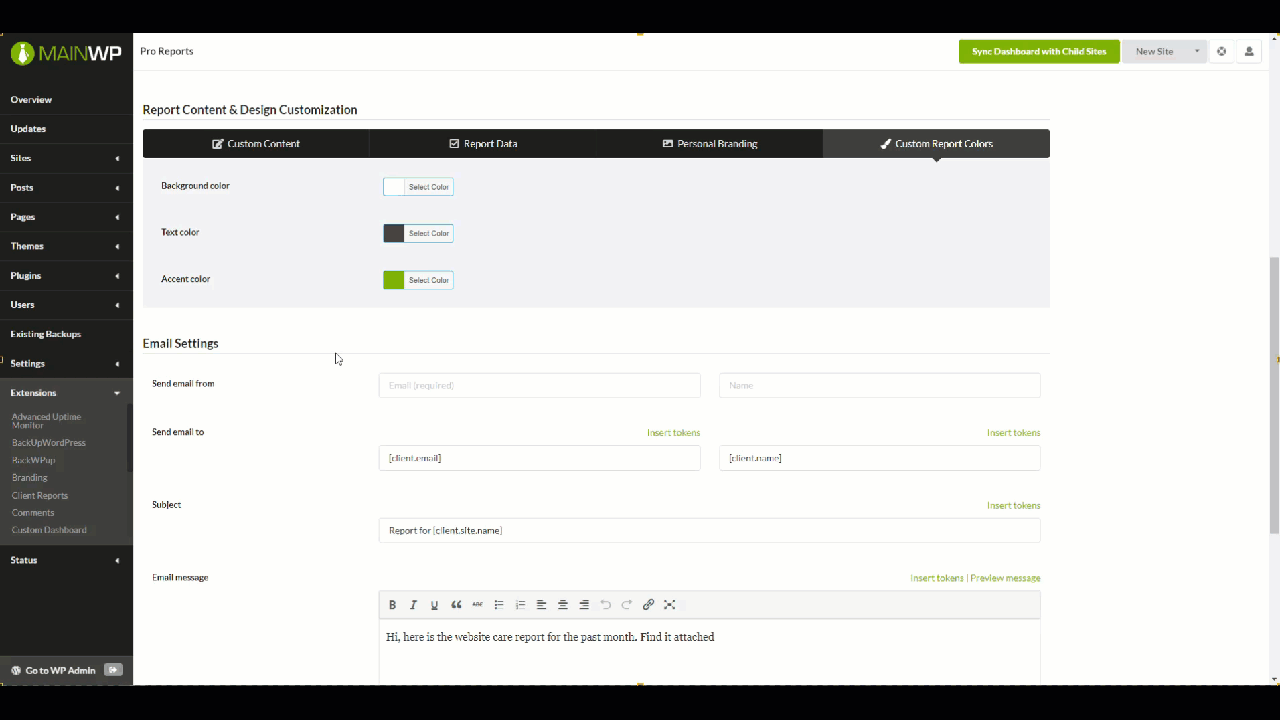
- Enter the Send email from data (in most cases, your email address and name)
- Enter the Send email to data (in most cases, your client email address and name. Tokens are allowed here)
- Enter the Email subject (Tokens are allowed here)
- Enter the Email message (Tokens are allowed here)
- Select Email template
- Optionally, enter BCC email address
- Optionally, attach additional email attachments
- Select wanted site(s)
- Preview report or Download PDF for review, and once you are sure that the report is ready, click the Send Report button
Source Article:
https://kb.mainwp.com/docs/send-report/